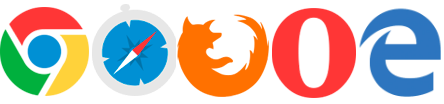Frequently Asked Questions
Please click a category below to view related questions:
Application Related
In the old application I was able to buffer, can I still do this?
Yes, under Help > Functions > Buffer is an example of how to buffer and also select what is within a buffer. Click Here to go to the Buffer How To.
While using certain tools I need to be able to pan the map, but if I click the mouse it messes up the tool. How can I pan while using a tool?
Certain tools like Searching by Shape will allow you to hold down the C button, use the Arrow keys, or hold down the left button on a mouse to pan the map while using the tool.
Property Related
What do I do if my address is incorrect?
If your
mailing address is incorrect: fill out a
Mailing Address Update Request for an address correction. Please be sure to include the parcel number and/or property address in the
Comment section of the form.
If your
physical address is incorrect: fill out a
Physical Property Address Notification form. Please be sure to include the parcel number in the
Comment section of the form. All physical property address notifications are verified with the city or town the property is located in.
How can I see dimensions of a property?
The Assessor’s Office property dimensions can be seen by turning on the
Parcel Labels layer in the
Layer List. They are NOT considered authoritative.
If the parcel
is within a platted subdivision then the recorded plat is the authoritative source for the dimensions and they should be located there. If they are not then a survey would need to be completed to determine the exact dimensions.
A link to the recorded plat can be found by clicking on a parcel, clicking the APN link in the popup, then once the Property Information page loads, click the MCR link. If the parcel
is not within a platted subdivision or is a parcel in a subdivision that has been modified then you would need to check the deed for a legal description of the property. The legal description may provide you the dimensions that you are seeking. If they are not present or not in a manner appropriate for your use you should contact a Registered Land Surveyor (RLS).
A link to the recorded deed can be found by clicking on a parcel, clicking the APN link in the popup, then once the Property Information page loads, click the Deed # link.
**Parcel boundaries are for illustrative purposes only, and the exact relationship of adjacent parcels should be independently researched and verified
How can I determine where the pins on my property are?
You would need to consult the services of a Registered Land Surveyor (RLS) to determine the exact location of the pins. Over time monuments can be removed, altered or destroyed. It is also possible that pins were never placed for the property. An RLS can locate where they should be and place new monuments as necessary. The Assessor's Office does not provide this service.
Can I have someone come out and measure my property?
You would need to consult the services of a Registered Land Surveyor (RLS) to obtain exact measurements of your property. The Assessor's Office does not provide this service.
Can you decipher my legal description for me?
No, this is not a service the Assessor's Office can provide.
Why does my parcel start with a '9'? I can't find it on the map.
The Treasurer’s Office places a '9' in front of an Assessor's Business Personal Property Account number in order for owners to utilize their websites search feature and programming applications. It is not a valid APN.
Why can't I see a sketch for my property?
Not every property has a sketch drawn.
Where is the second floor sketch of my property?
Currently we only display the first floor of a building.
Why do I show a balance on my Tax Summary?
Please contact the Maricopa County Treasurer's Office at (602) 506-8511.
What is a MapID?
It is an identifier for Assessor Parcel Maps that corresponds to the Township, Range, Section, quarter section, and quarter quarter section. For more information see the View Assessor PDF Maps help topic.
During parcel search' why do I receive a "No Results" message on Maps (Parcel Viewer)
If a parcel is included in a split process and has not completed activation in the Assessor system, a search for the old parcel on the Maps page will return "No Results", yet the old parcel information is viewable on the Assessor's main web page. A search for the new parcel on the Maps page will return as "Pending".
Why does a search for a parcel in Maps (Parcel Viewer) come up as "PENDING"
Pending = new parcel: Property split in process, activation in the Assessor's system is NOT complete.
Note: Pending status means a new parcel number has been assigned through the parcel split process (with possible new ownership). Activation of a new parcel may take 2 - 3 weeks once in the Pending status. Total processing of a split, resulting from a recorded deed, on average takes 8 — 12 weeks.
Split requests and new parcel activation during the months of July, August and early September may take up to 10 - 14 weeks to complete; both on the Maps (Parcel Viewer) page and the Assessor's main web page.
What does "NO RESULTS" mean in the Search By Results tab?
If No Results show in the Search By results tab, then it could be an invalid APN, the parcel could be CANCELLED or the parcel has not been mapped yet. To see if a parcel is cancelled, it will say CANCELLED when viewed on the Assessor website here.
Technical Questions
What mobile devices can I use to access the Parcel Viewer?
The Parcel Viewer will work on any iOS, Android and Windows mobile device including cell phones and tablets. (Some examples are: iPhone 6s, Galaxy S6, Lumia 950, iPad Air 2 and Galaxy Tab S.)
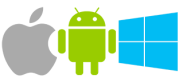
What browsers can I use to access the Parcel Viewer?
The Parcel Viewer will work on all major browsers including: Chrome, Safari 3+, Firefox, Opera and Edge.